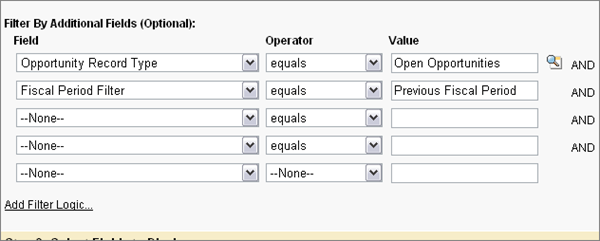Today, I had a spark of inspiration. And for my fellow Salesforce Admin's benefit, I figured out exactly how much time this little spark will save me: 5 seconds.
But, this is about more than time savings... it's about freeing up my brain to focus on other things too.
I realized that I could bookmark directly to the related list that shows the number of user licenses.
Tools I Used
Chrome (my favorite browser)Speed Dial 2 (extension for Chrome) - optional
Speed Dial 2 allows me to create bookmarks on the new tab screen. As an alternative, I can use the bookmarks bar in Chrome for easy access.
 |
| My current Speed Dial 2 bookmarks for work. |
Setup
- Navigate to the Company Information page in Salesforce (Setup -> Company Profile)
- Right click on the User Licenses related list link at the top of the page and click 'copy link address'. This will give you the url to jump directly to that section.

- Create a new bookmark in Speed Dial 2 or add the link to your bookmark bar.

Previous Method - Manual Navigation
- Someone asks: "How many Salesforce licenses do we have available?"
- I navigate to where I have Salesforce already open.
- I click on the Setup link.
- I expand the Company Profile section and then click on Company Information.
- I click on the User Licenses related list link to jump to the list.
- I note the number of remaining licenses and hop back to my email inbox to respond.
New Method - Bookmark
- Someone asks: "How many Salesforce licenses do we have available?"
- I open a new tab.
- I click on my bookmark.
- I note the number of remaining licenses and hop back to my email inbox to respond.